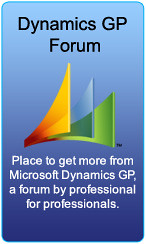INTRODUCTION
This article describes a hotfix rollup that corrects several problems in Microsoft Dynamics AX 2009 Service Pack 1 (SP1). This hotfix rollup contains all previously released hotfixes and country specific updates for Microsoft Dynamics AX 2009 SP1 (AX 2009 RU2). It also contains several additional country-specific updates for different regions. The build number of this hotfix rollup is 5.0.1500.809.
MORE INFORMATION
This hotfix rollup includes the following country-specific updates for Microsoft Dynamics AX 2009 SP1.
Saudi Arabia
The Zakat Report feature
The Zakat Report feature enables you to print Zakat reports that are required by the Department of Zakat and Income Tax. This update makes it easier for you to perform the following processes for Zakat reports:
•Enter additional data that is required for general company information, assets, and depreciation.
•Set a vendor to a subcontractor-type vendor.
•Update the Zakat information for a vendor.
•Create the chart of accounts to specify how the Zakat item is recorded on the voucher transaction, and how the account is used in a Zakat report.
•Generate a Zakat report at the end of the financial year.
•Change a Zakat transaction.
•Regenerate a Zakat report for submission to the authorities before closing the fiscal year.